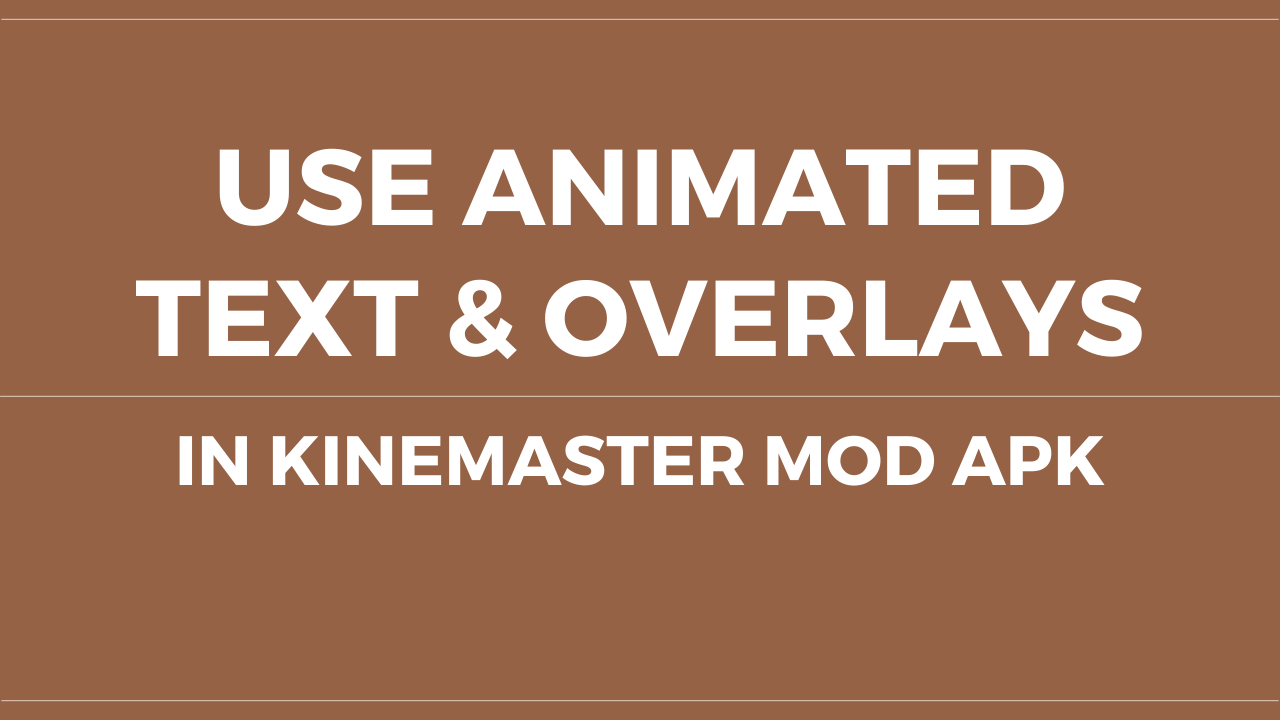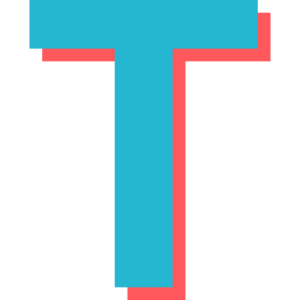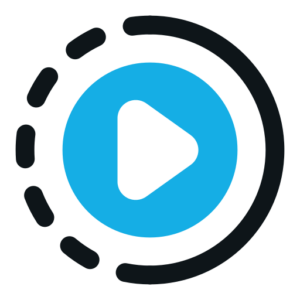KineMaster Mod APK is a powerful video editing tool that provides users with professional-grade features, including the ability to add animated text and overlays. These features are essential for creating engaging videos, whether for social media, tutorials, or personal projects. Animated text adds a dynamic touch to your videos, while overlays enhance visual appeal by layering additional elements like images, stickers, or videos. In this guide, we’ll explore how to use these features effectively and unlock your creative potential.
Why Use Animated Text and Overlays in KineMaster Mod APK?
Adding animated text and overlays can significantly improve the quality of your videos. Here’s why these features are essential:
- Enhanced Engagement: Animated text grabs the viewer’s attention and conveys information in a visually appealing way.
- Professional Look: Overlays like stickers, images, or additional videos add depth and creativity to your content.
- Customizable Options: KineMaster Mod APK offers a wide range of customization options for both text animations and overlays, allowing you to tailor them to your project’s needs.
- Easy-to-Use Interface: The app’s intuitive design makes it simple for beginners and professionals alike to create stunning visuals.
How to Add Animated Text in KineMaster Mod APK
Follow these steps to add animated text to your video projects:
Step 1: Open Your Project
- Launch KineMaster Mod APK on your device.
- Create a new project or open an existing one where you’d like to add animated text.
Step 2: Add Text Layer
- Tap the “Layer” button from the menu on the right side of the screen.
- Select “Text” from the options provided.
Step 3: Enter Your Text
- A text box will appear on your screen. Type the desired text into the box and tap “OK” to confirm.
- The text will now appear as a layer on your timeline.
Step 4: Customize Your Text
- While the text layer is selected, use the menu on the right side of the screen to adjust its font, size, color, and background.
- You can also reposition or resize the text by dragging it directly on the preview screen.
Step 5: Apply Animation
- Tap on “In Animation,” “Overall Animation,” or “Out Animation” from the menu to add movement effects to your text.
- Choose from options like fade-in, slide-in, wipe, or rotate animations. Adjust the duration of each animation for precise timing.
Step 6: Preview Your Work
- Play back your video to ensure the animated text appears as intended. Adjust settings if needed for better results.
How to Add Overlays in KineMaster Mod APK
Overlays allow you to layer additional elements like images, stickers, or even videos onto your main footage. Here’s how you can add overlays:
Step 1: Open Your Project
- Launch KineMaster Mod APK and open a project where you want to add overlays.
Step 2: Add an Overlay Layer
- Tap on “Layer” from the menu and select “Media” for image or video overlays, or “Sticker” for graphic elements like emojis or icons.
Step 3: Choose Your Overlay
- Browse through your device’s gallery or KineMaster’s Asset Store (unlocked in the modded version) for stickers and templates.
- Select the overlay you want to add and tap “OK.” It will appear as a new layer on your timeline.
Step 4: Customize Overlay Placement
- Drag and resize the overlay directly on the preview screen to position it where you want it in your video frame.
Step 5: Add Animation Effects (Optional)
- To make overlays more dynamic, apply animation effects by selecting “In Animation” or “Out Animation” from the menu while the overlay layer is selected.
Tips for Using Animated Text and Overlays Effectively
To make your videos stand out, follow these best practices when using animated text and overlays:
- Keep It Simple: Avoid overloading your video with too many animations or overlays that may distract viewers from the main content.
- Match Style with Content: Ensure that fonts, colors, and animations align with your video’s theme or message.
- Use High-Quality Assets: Leverage KineMaster’s Asset Store for professional-grade stickers, templates, and effects.
- Balance Timing: Sync animations with audio cues or transitions for a seamless viewing experience.
- Experiment with Layers: Combine multiple overlays with animated text for a more dynamic composition.
Creative Ideas for Animated Text and Overlays
Here are some creative ways you can use these features in KineMaster Mod APK:
- Intro Titles: Use bold animated text at the beginning of your video to introduce its topic or title.
- Callouts: Highlight important points by adding animated labels or arrows as overlays.
- Subtitles: Make your videos accessible by adding animated subtitles synced with dialogue.
- Social Media Tags: Include animated handles or hashtags as overlays to encourage viewers to follow you.
- Thematic Stickers: Use seasonal stickers (e.g., snowflakes during winter) as decorative elements.
Common Issues and Troubleshooting
While using animated text and overlays in KineMaster Mod APK is straightforward, you may encounter some challenges:
- Text Not Visible After Adding Animation
- Check if the animation duration overlaps with other layers on the timeline.
- Adjust layer order so that text appears above other elements.
- Overlay Misalignment
- Ensure that overlays are properly positioned within safe margins of your video frame.
- Use keyframe adjustments for precise placement.
- Lag During Playback
- Reduce playback resolution while editing if animations cause lag.
- Ensure sufficient storage space and RAM availability on your device.
Why Choose KineMaster Mod APK for Text and Overlays?
KineMaster Mod APK stands out because it offers premium features like advanced animations and unlimited access to assets without any subscription fees:
- No watermarks on exported videos.
- Access to professional-grade tools such as keyframe animation.
- Full customization options for fonts, colors, sizes, and effects.
Final Thoughts
Animated text and overlays are essential tools for creating captivating videos that leave a lasting impression on viewers. With KineMaster Mod APK, these features are not only easy to use but also packed with customization options that cater to all levels of expertise.
Whether you’re producing content for social media, tutorials, or personal projects, mastering these tools will elevate your video editing skills significantly! Start exploring today and transform your ideas into visually stunning creations!