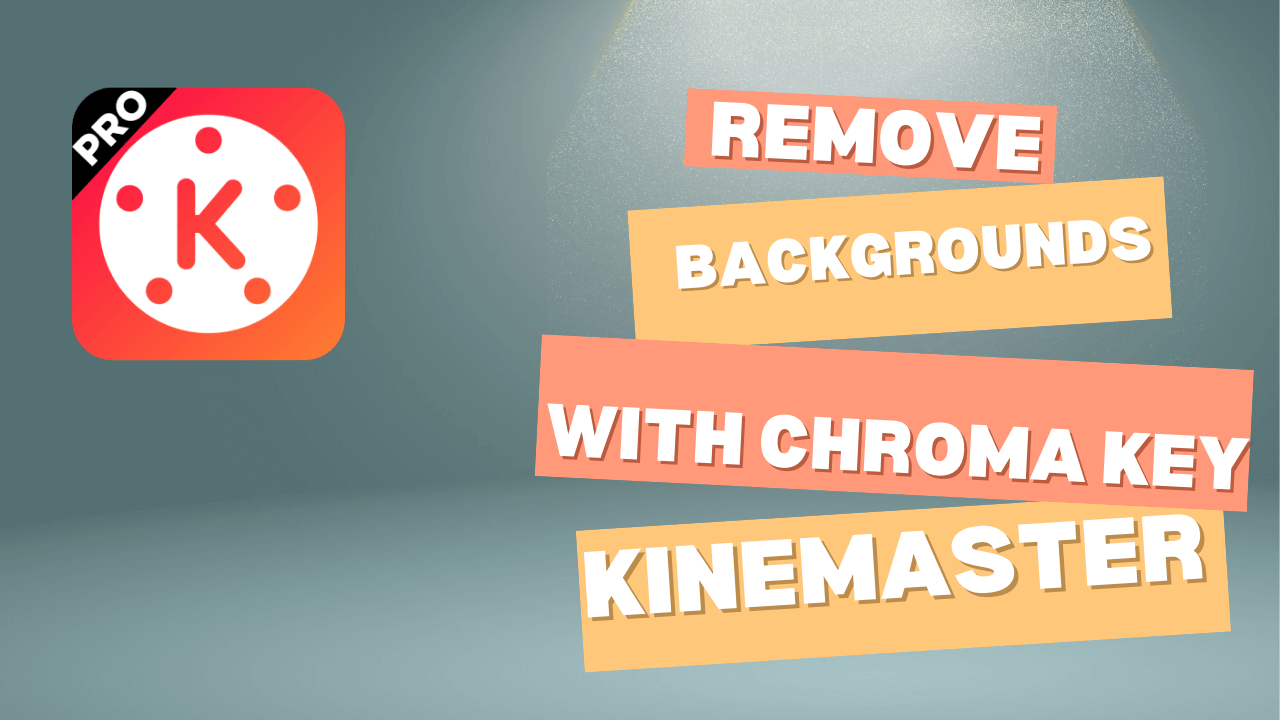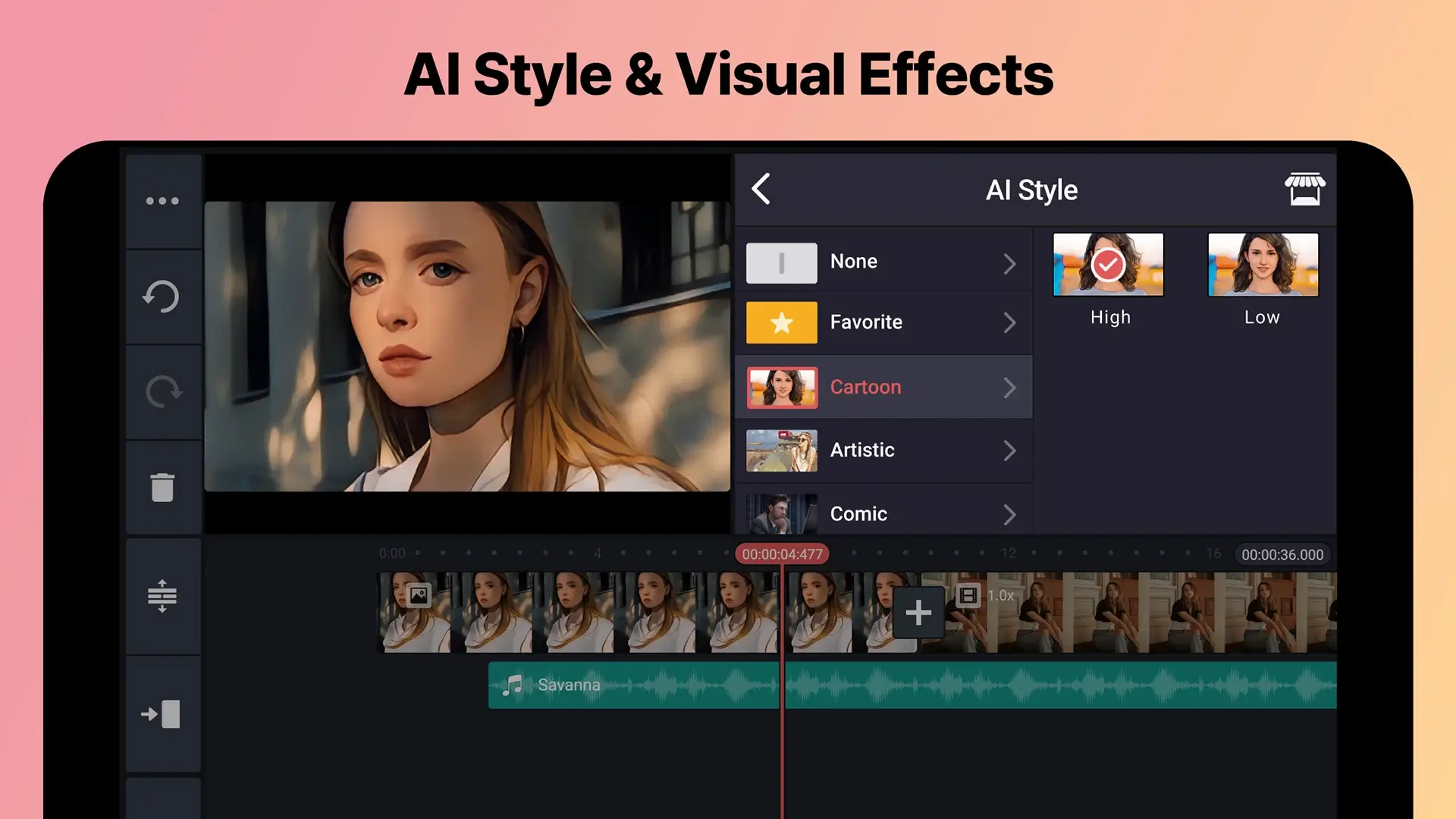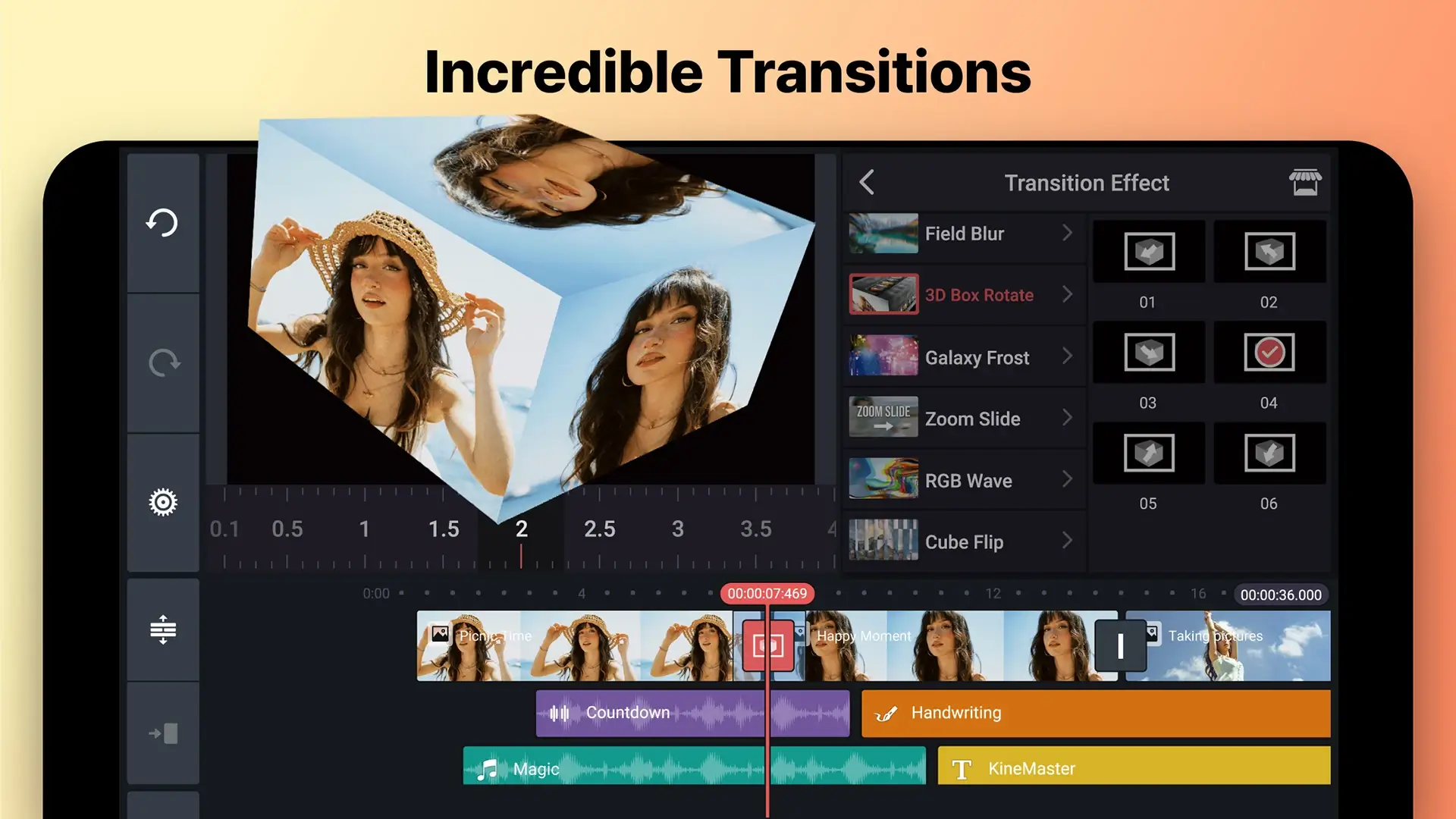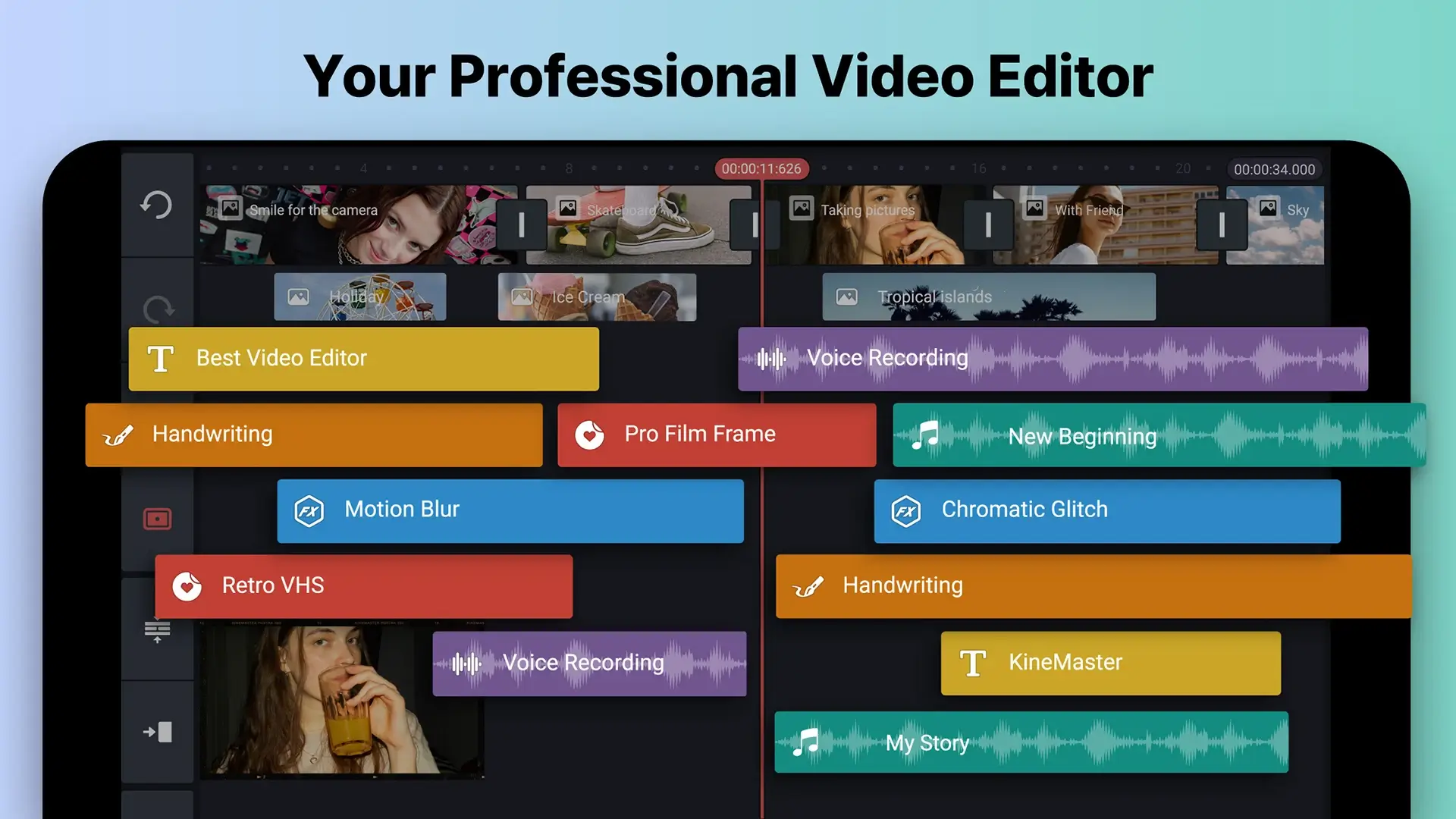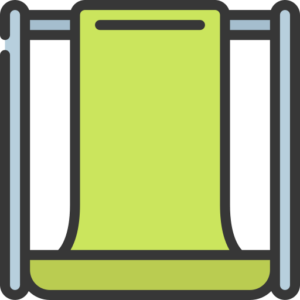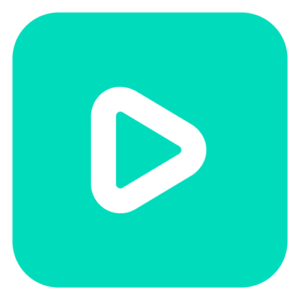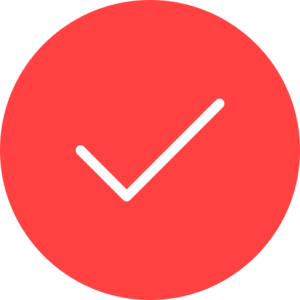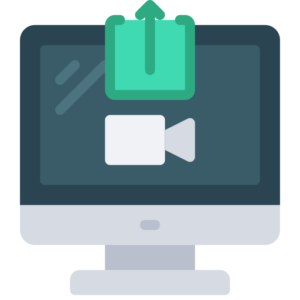Video editing has reached new heights with the advent of mobile applications like KineMaster Mod APK, which brings professional-grade tools to your fingertips. One of its standout features is the Chroma Key, a powerful tool that allows you to remove solid-colored backgrounds (typically green or blue) and replace them with any image or video of your choice. This feature is widely used in filmmaking, news broadcasting, and online content creation to create immersive visuals. In this article, we’ll explore how to use the Chroma Key feature in KineMaster Mod APK and provide tips for achieving stunning results.
What is Chroma Key?
Chroma Key, often referred to as green screen technology, is a video editing technique that replaces a specific color in the background with another image or video. By making the background color transparent, you can place your subject in any virtual environment. This technique is commonly used in movies, weather reports, and YouTube videos to create dynamic and engaging content.
In KineMaster Mod APK, the Chroma Key tool is enhanced with advanced settings, allowing for precise adjustments to achieve professional-quality results. Whether you’re a beginner or an experienced editor, this feature opens up endless creative possibilities.
Why Use Chroma Key in KineMaster Mod APK?
Here are some reasons why the Chroma Key feature in KineMaster Mod APK stands out:
- Professional Results: Achieve studio-quality edits directly from your mobile device.
- Cost-Effective: No need for expensive software or equipment; everything you need is built into the app.
- User-Friendly: The intuitive interface makes it easy for anyone to use, even without prior editing experience.
- Customizable Settings: Fine-tune transparency, edge softness, and spill suppression for seamless integration of your subject into new backgrounds.
How to Use Chroma Key in KineMaster Mod APK
Follow these step-by-step instructions to remove backgrounds using the Chroma Key feature:
Step 1: Open Your Project
- Launch KineMaster Mod APK on your device.
- Create a new project by selecting the desired aspect ratio (16:9 for YouTube, 9:16 for Instagram Reels, etc.).
Step 2: Import Your Footage
- Tap the “Media” button to import your video recorded against a green or blue screen.
- Drag the footage onto the timeline as your foreground layer.
Step 3: Add a Background Layer
- Tap “Layer” > “Media” to import the image or video you want as the new background.
- Position this layer below your green screen footage on the timeline.
Step 4: Enable Chroma Key
- Select the green screen footage on the timeline.
- Tap on “Chroma Key” from the right-hand menu and toggle it on.
Step 5: Adjust Settings for Precision
- Use the color picker tool to select the green or blue background color you wish to remove.
- Adjust sliders such as “Similarity” and “Edge Softness” to refine the effect and eliminate any leftover green edges or artifacts around your subject.
Step 6: Fine-Tune Your Composite
- Use additional tools like brightness, contrast, and saturation adjustments to blend your subject naturally with the new background.
- If needed, apply masks or feathering options for smoother transitions between layers.
Step 7: Preview and Export
- Play back your video to ensure everything looks perfect.
- Tap “Export” at the top-right corner of the screen and choose your desired resolution (up to 4K) and frame rate for saving.
Tips for Better Chroma Key Results
To make the most of this feature, follow these tips:
- Use Proper Lighting: Ensure even lighting on your green screen to avoid shadows or bright spots that can interfere with background removal during editing. Softbox lights or diffused lighting work best for this purpose.
- Maintain Distance Between Subject and Screen: Position your subject at least six feet away from the green screen to minimize color spill and shadows on their edges.
- Choose High-Quality Footage: Record videos with a good camera at high resolution to capture clear details and reduce noise that may complicate keying.
- Avoid Reflective Surfaces: Shiny objects like glasses or jewelry can reflect the green screen color, making it harder to remove during editing.
- Test Different Backgrounds: Experiment with various images or videos as backgrounds to find one that complements your subject and enhances your story.
Creative Uses of Chroma Key in KineMaster Mod APK
The versatility of Chroma Key allows you to explore countless creative possibilities:
- Virtual Environments: Place yourself in exotic locations without leaving your studio—perfect for travel vlogs or storytelling videos.
- Dynamic Presentations: Create engaging educational content by overlaying text or graphics onto a plain background that you replace later with visuals relevant to your topic.
- Special Effects: Simulate cinematic effects like flying through space or standing in front of a bustling cityscape using custom backgrounds.
- Interactive Tutorials: Add animations or visual aids behind you while explaining concepts in tutorials or product demos.
Common Issues and How to Fix Them
Even with its advanced capabilities, you may encounter challenges while using Chroma Key in KineMaster Mod APK:
- Uneven Background Removal:
- Problem: Parts of the green screen remain visible after applying Chroma Key.
- Solution: Adjust similarity and edge softness sliders until all unwanted areas are removed.
- Color Spill Around Subject Edges:
- Problem: A faint green outline appears around your subject.
- Solution: Increase spill suppression settings and fine-tune edge softness.
- Blurry Background Integration:
- Problem: The new background looks unnatural compared to your subject.
- Solution: Match brightness, contrast, and saturation levels between layers for a cohesive look.
Why Choose KineMaster Mod APK for Chroma Key?
KineMaster Mod APK offers unmatched convenience by combining professional-grade tools with an easy-to-use interface—all without subscription fees! The ability to edit videos on-the-go makes it ideal for content creators who need flexibility without compromising quality.
Key advantages include:
- Access to premium features like multi-layer editing and high-resolution exports.
- No watermarks on exported videos.
- Full access to an extensive asset store for additional effects and templates.
Final Thoughts
The Chroma Key feature in KineMaster Mod APK is a game-changer for anyone looking to elevate their video editing skills without investing in expensive equipment or software. By following our guide and incorporating best practices, you can create stunning visuals that captivate your audience and bring your creative ideas to life.
Whether you’re producing content for social media, educational purposes, or personal projects, KineMaster Mod APK empowers you with tools that make professional-quality editing accessible anytime, anywhere!